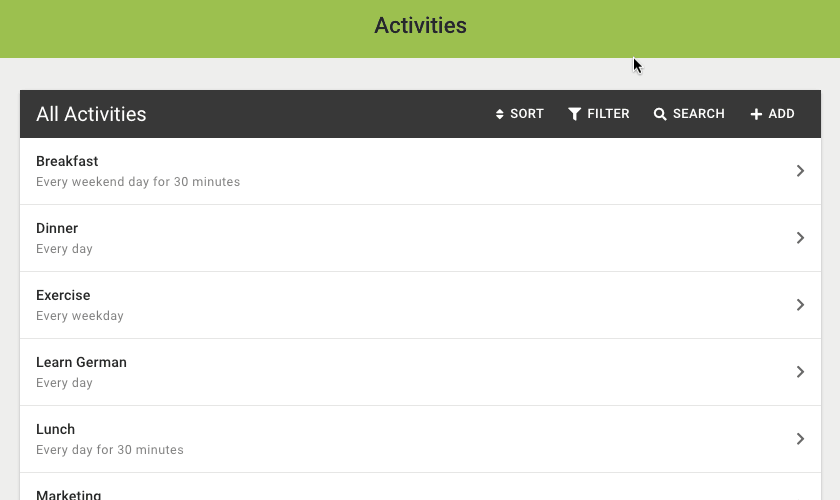Activities are things you do regularly that are never “done”.
Activities have special properties within Day Optimizer:
- Never Overdue
Activities can never be overdue and undone activities won’t roll over to the next day. If you miss “Lunch” one day, you don’t need to eat two lunches tomorrow. - Automatically Repeating
Activities are ongoing. You are never “done” eating lunch. There’s no need to set them up as repeating; you simply specify which days you do the activity. When you check off an activity for the day, you are marking it done for that day, not done forever. So you’ll never lose track of your regular activities. - Always a Fresh Start
Each day your activity starts anew. You get to decide whether to commit to doing the activity, and whether you do the activity or not won’t affect any other days. With the Notes field, you can record separate notes each time you commit to an activity, including separate checkbox lists.
When To Use Activities
Use activities for anything that takes up time in your day that you do regular, but isn’t a task or appointment, such as:
- Regular Activities
Things you do regularly like eating meals, doing chores, taking breaks or your morning routine. - Time Blocks
Blocks of time you want to schedule in your day for tasks you track in another system. Time blocks can be discipline-focused like Marketing or Product Development, or context-focused like Process Email or Do House Maintenance. - Habits
Habits you want to create or maintain like meditating or exercising. Day Optimizer doesn’t have a way yet to visualize your track record, but each time you create a commitment, you’re creating the data that will be used for this later on.
Activities are an often overlooked part of time management, so just including these in your daily planning will go a long way toward getting more done.
Setting Up Activities
Set up activities by clicking Activities on the main menu. You can add, sort, filter and search activities.Adding a New Activity
Press the Add button to add a new activity. Beside the title, activities have these options:
- Notes
Enter notes you want to reference each time you do an activity, or create a template that you can edit each time you commit to the activity. Click here to learn more about notes. - I do this…
When you want this activity presented as an option for your day. You don’t have to do the activity at this frequency, since you always have the choice what activities to commit to each day. If your frequency doesn’t currently match one of the options presented, pick the one that includes all the times you want to do the activity. More options are coming. - Each time I do this, I spend…
If you have a regular amount of time you spend doing this activity, you can set a default here. This is only a default. Any time you commit to an activity, you can set a specific time for that day. If you spend different amounts of time each time, leave this blank.
Once you add an activity, you’ll be presented with it as an option when planning your day on the days you selected for I do this.
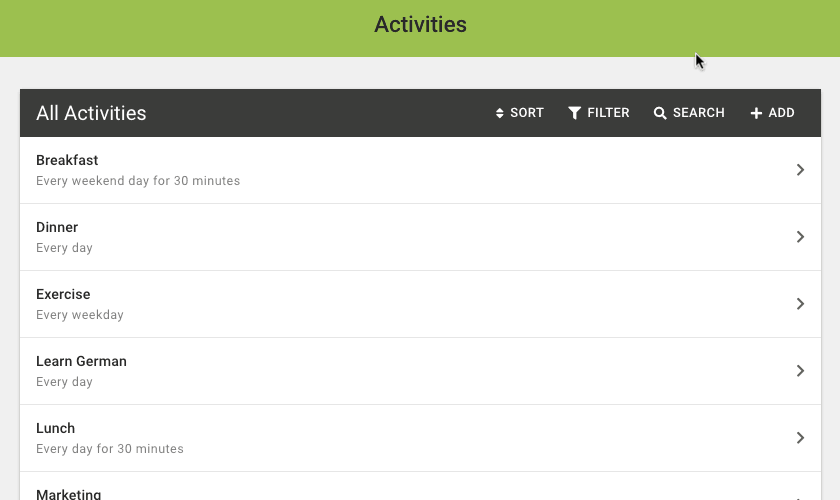
Sorting Activities
Press the Sort button to change the sort order of the activities. By default, activities sort by title.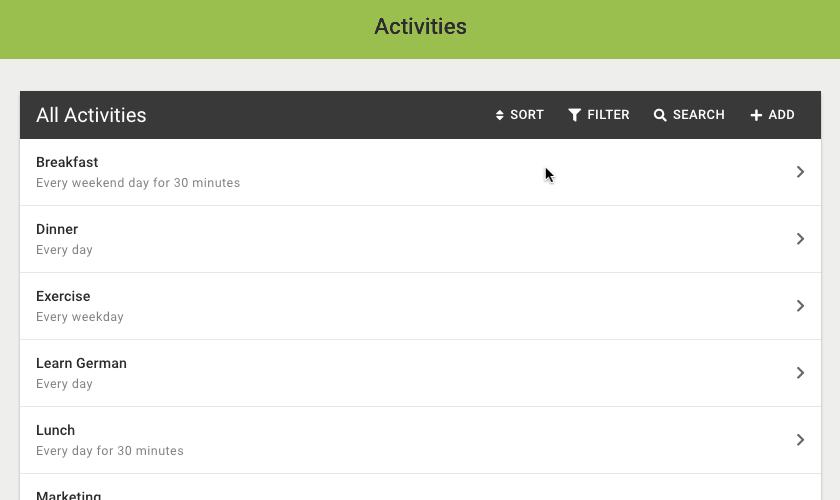
Filtering Activities
Press the Filter button to only show activities that meet specific criteria.
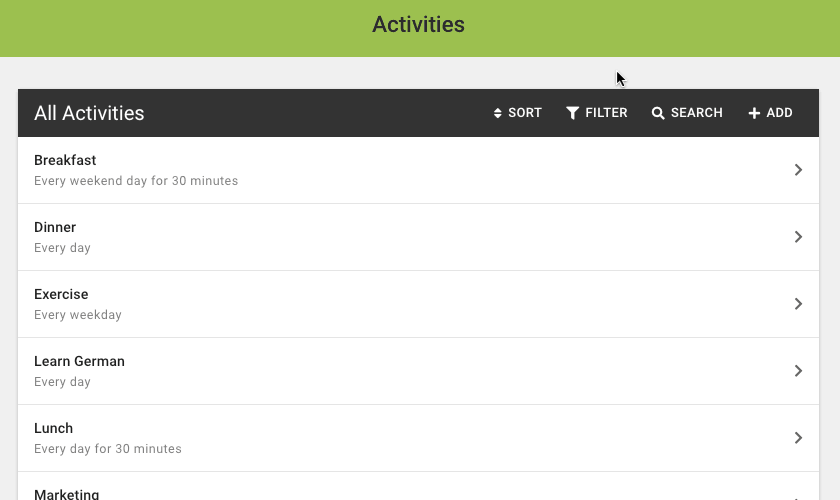
Searching Activities
Press the Search button to show a search box where you can enter a query to search for all activities containing your search text.