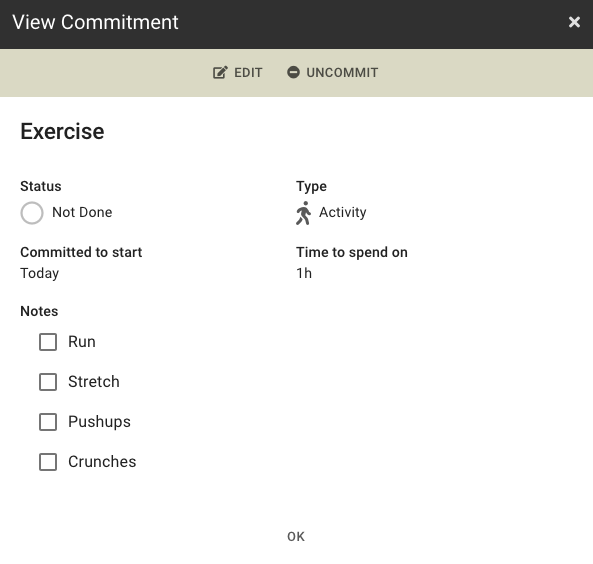Notes fields can be formatted with a simplified Markdown syntax:
| When you type… | After you save, it looks like… |
|---|---|
*bolded text* |
bolded text |
_underlined text_ |
underlined text |
- list item- list item- list item |
|
1. list item2. list item3. list item |
|
[ ] unchecked item[x] checked item |
unchecked item
checked item |
# Heading |
Heading |
## Subheading |
Subheading |
http://dayoptimizer.com/ |
http://dayoptimizer.com/ |
[Day Optimizer](http://dayoptimizer.com/) |
Day Optimizer |
For example, when you enter the text on the right into the Notes field, when you view the todo, it will look like:
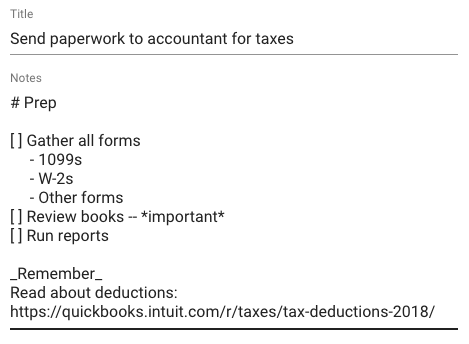
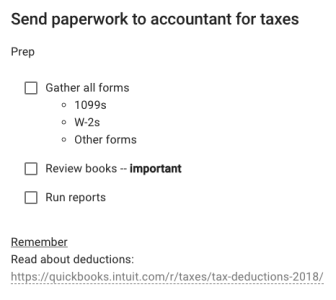
Checkbox Lists
Checkbox lists are created by starting a line with [ ] or [x]. There must be a space after the right bracket.
Checkbox items created can be checked off when viewing them by clicking on the checkbox in any view, or by placing an x in between the brackets while editing a note, e.g. [x] Run reports.
Create numbered checkbox lists by placing the number before the checkbox:
1. [x] First item 2. [ ] Second item 3. [ ] Third item
Activity Notes
Notes for activities are special. Unlike tasks and appointments, each day you commit to an activity, you are starting fresh.
Activity notes work the same way. Each activity commitment has it’s own copy of your notes, allowing you to take notes specific to each day’s commitment.
It also allows you to create note templates that you can re-use each time you commit to an activity. To do this, simply edit the Notes for an activity todo on the Activities screen.
Combined with checkbox lists, this becomes a powerful way to track steps required for each activity. Each commitment will get its own copy of the checkbox list to check off.