Save Default Times
Tired of having to set the hours for your schedule every day? Now you can save your hours as default hours. Simply check the “Set as default schedule” checkbox before you save your hours, and all future schedules will use these hours.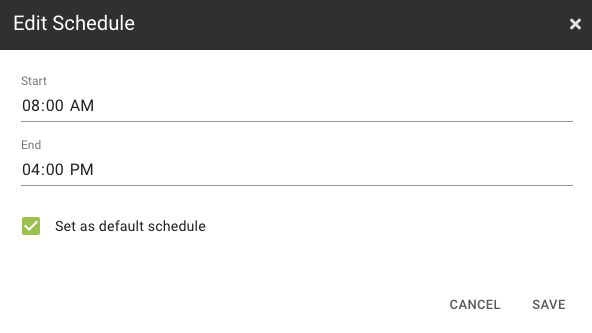
Uncommit
Commitments can now be undone. This is useful if you discover you’ve made too many commitments for the day, or your schedule changes and you need to uncommit from commitments you previously made.
To uncommit, click a commitment to see its details, then click the “Uncommit” button. Commitments can be uncommitted from the Today screen or the Allocate and Schedule steps of building your schedule.
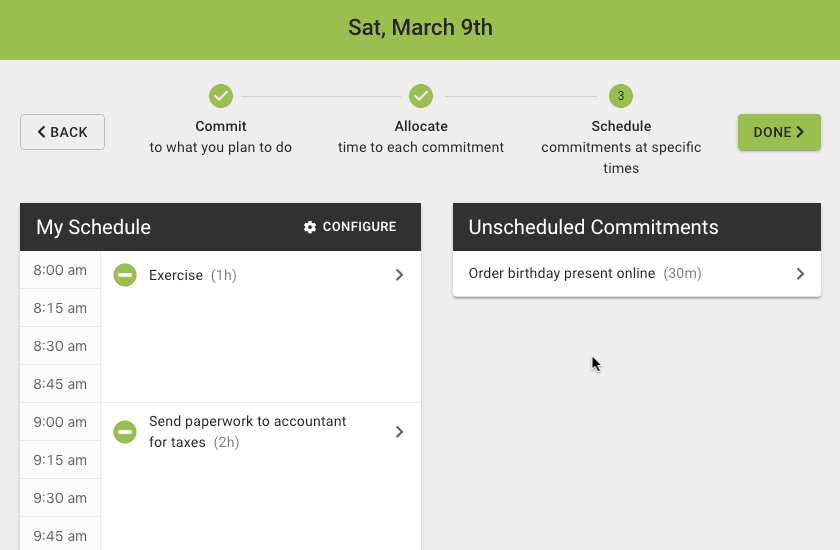
Change Allocated Time When Scheduling
It’s best to allocate how much time you plan on spending on each todo in the Allocate step, that way you don’t start “cheating” and allocating an unrealistic amount of time to your todos in an effort to fit more todos in your day. But sometimes you need to tweak those allocations while you’re scheduling. Now you can!
To edit the allocation, click a commitment to see its details, click Edit and then under Time to spend on, select your new allocation. When you press Save, your new allocation will be applied.
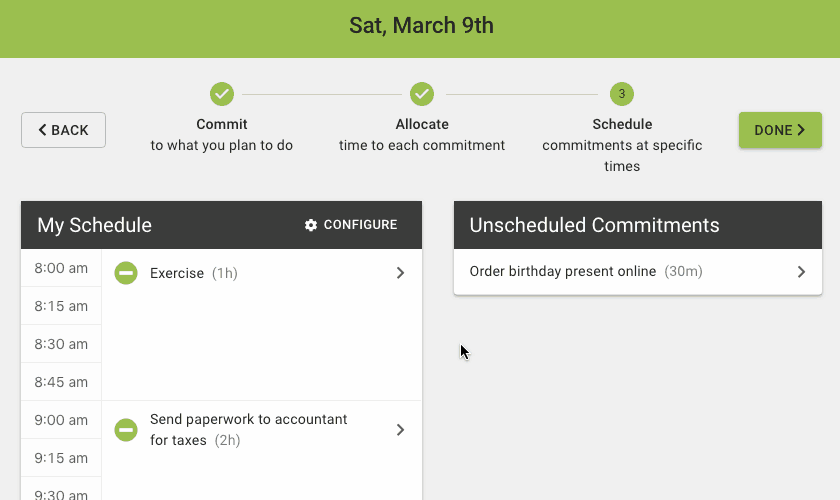
Yes, this is still a clunky way to adjust the allocations. The user interface will be improved in the future.
Improved Timeslot Selector
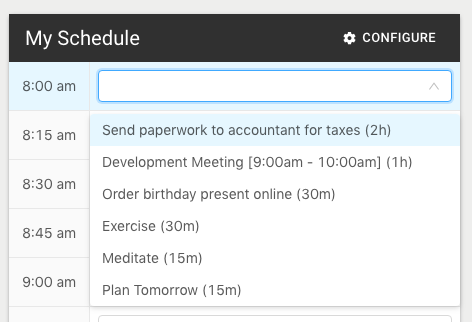
The timeslot selector has been improved in two ways:
Sort Order: Duration Descending
To help you plan your biggest blocks first, the selector shows the commitments with the largest durations at the top.Appointments Show Times
Next to the title of the appointment is the scheduled time for the appointment.
Expect more enhancements to help you schedule commitments into timeslots. (And, yes, drag-and-drop is on the roadmap).
New Terminology
The terminology for the schedule workflow has been changed:
Itemize -> Commit
The first now step combines brainstorming all your tasks for the day and committing to what you plan to do.Estimate -> Allocate
Allocate is a better word to describe the process of deciding how much time to spend on a todo for the day. Estimate contains the notion of how much time a todo will take until its finished. Estimating accurately can be difficult, while allocating time on a given day is much easier.
And, in case you’ve been a long-time user, the todo concept has been split into two concepts:
Todo
Something that takes time to do, such as an appointment, task or activity. Todos are presented as potential options when you are planning your day.Commitment
A todo that you’ve committed to spending time doing on a specific day. Commitments have time allocations and get scheduled into your day. In the psychological research, these are “implementation intentions”.
These terminology changes will help going forward to bring more clarity to the concepts of Day Optimizer.
