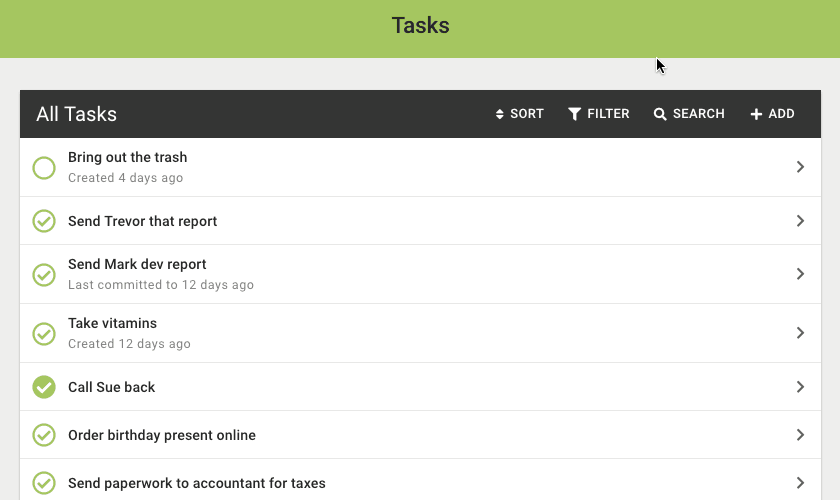Tasks are things you need to complete like “Send accountant taxes” or “Schedule appointment with plumber”.
Task are special within Day Optimizer. Unlike appointments or activities, tasks can be marked either “Done Today” or “Done Forever”.
If you mark a task Done Today, it means you’ve spent time doing the task today, but didn’t finish it. The task will remain in your planning flow and will be presented as an option tomorrow. This allows you to schedule a task into your day and get started on it without having an accurate estimate of how long it will take–which is often the case for our most important tasks.
Once you are done with task, you mark it Done Forever. This indicates the task is complete and removes it from your daily planning.
If you already keep track of your tasks using another system, don’t feel like you need to enter them all into Day Optimizer. Day Optimizer helps you schedule your day; therefore you only need to enter the tasks you are working on for a given day.
Or, if you use Activities to set up Time Blocks, you can schedule a block of time to work on tasks that are kept elsewhere. For example, a Product Development time block where the tasks themselves are kept in Trello or a Marketing time block where the tasks are kept in Asana. Process Email is another time block you can use to go through the “tasks” (aka emails) in your Inbox.
Setting Up Tasks
Set up tasks by clicking Tasks on the main menu. You can add, sort, filter and search tasks.
Adding a New Task
Press the Add button to add a new task. Beside the title, tasks have these options:
- Notes
Enter notes you want to reference when you are doing the task. Learn more about notes. - Don’t work on until
Don’t show this task as an option during your daily planning until the specified date. If you plan to work on this today or tomorrow, or want to remind yourself about the task daily, leave this blank. Otherwise, specify the date that you first want it to appear in your daily planning flow.
Once you add a task, you’ll be presented with it as an option when planning your day.
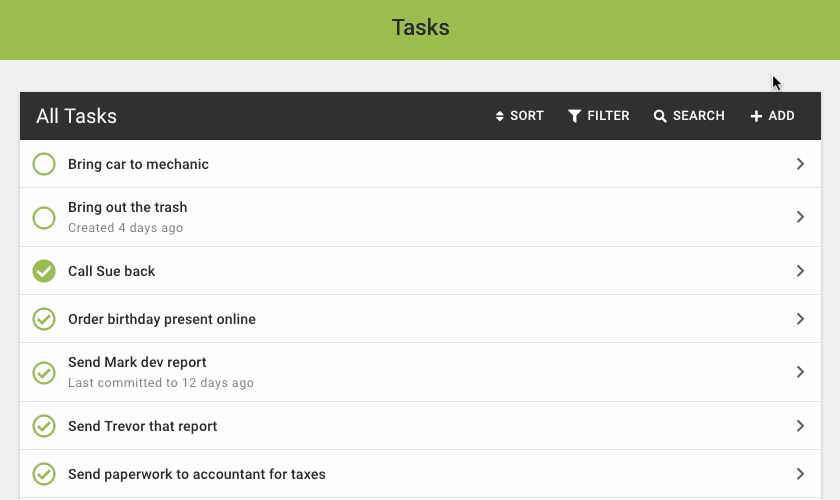
Sorting Tasks
Press the Sort button to change the sort order of the tasks. By default, tasks sort by status, which sorts tasks that haven’t been started first, tasks that have been started but not finished second, and completed tasks last.
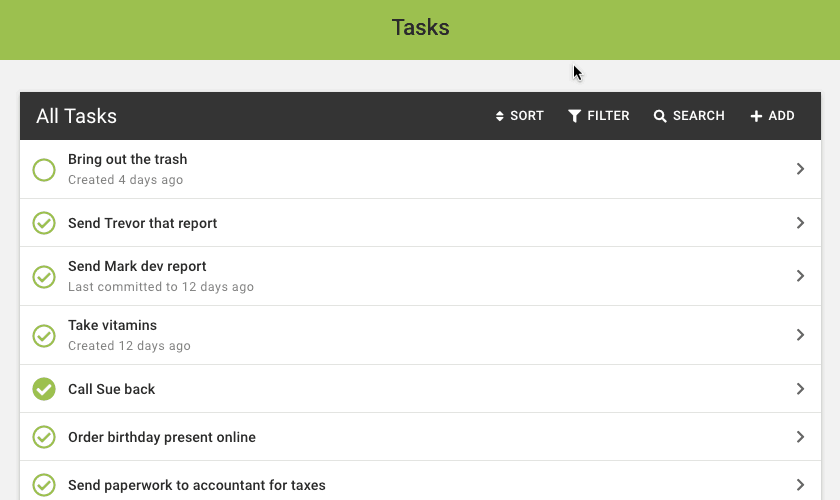
Filtering Tasks
Press the Filter button to only show tasks that meet specific criteria.
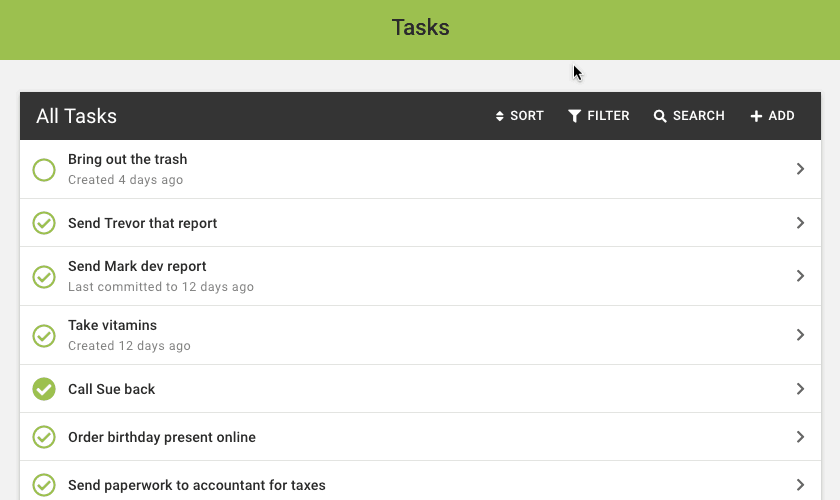
Searching Tasks
Press the Search button to show a search box where you can enter a query to search for all tasks containing your search text.