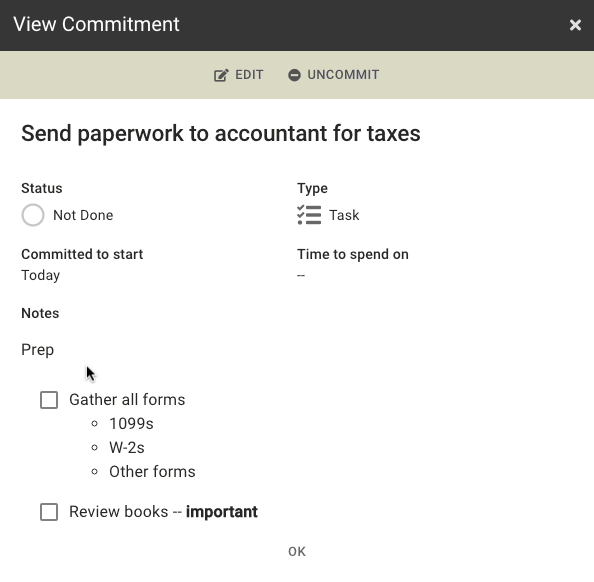Checkbox lists are a special feature available when editing the Notes of a task. They allow you to create a list of sub-tasks for a task.
Create a List
Checkbox lists are created by starting a line with [ ] or [x]. There must be a space after the right bracket.
[x] First item
[ ] Second item
[ ] Third itemCheckbox items created can be checked off when viewing them by clicking on the checkbox in any view, or by placing an x in between the brackets while editing a note, e.g. [x] Run reports.
Create numbered checkbox lists by placing the number before the checkbox:
1. [x] First item
2. [ ] Second item
3. [ ] Third itemNotes Summary
When viewing the task summary, the first unchecked checkbox item is displayed underneath the title of the task. In the example above, once “Gather all forms” has been checked, the task will show this summary:

This allows you to quickly see what the next subtask is for any task without having to expand the task to see the full list.
Activity Notes

Activity notes work the same way. Each activity commitment has its own copy of your notes, allowing you to take notes specific to each day’s commitment.
It also allows you to create note templates that you can re-use each time you commit to an activity. To do this, simply edit the Notes for an activity todo on the Activities screen.
Combined with checkbox lists, this becomes a powerful way to track steps required for each activity. Each commitment will get its own copy of the checkbox list to check off.